From Research to Presentation: Using Gemini, Google Docs, and Google Slides to Create Insight-Driven Decks
A practical workflow for creating presentations from research using Gemini’s Deep Research, Gems, and Canvas features together with Google Docs and Google Slides.
Summary
This guide explains how to move from research to a presentation using Gemini and Google Workspace. You will create a research document in Gemini Deep Research, analyze the report and create a 14-slide script with Gemini Gems, design the initial deck in Gemini Canvas, and refine the final presentation in Google Slides.
What You Will Produce
Research summary generated in Gemini Deep Research and exported as a PDF
14-slide executive-level script created in Gemini Gems
Slide deck designed in Gemini Canvas
Final presentation refined and shared in Google Slides
Purpose
This workflow connects research, writing, design, and delivery in one process. Each step builds on the previous one—starting with data and ending with a clear, professional presentation.
Who This Is For
Executives and chiefs of staff preparing strategic briefings
Directors presenting research findings to leadership
Analysts and professionals developing data-based decks
Requirements
Access to Gemini (Deep Research, Gems, and Canvas)
Access to Google Slides
A verified research topic or source
Step 1. Conduct Research in Gemini Deep Research
Before You Begin
In Gemini, go to the Tools section and make sure Deep Research is selected. This ensures Gemini runs a full research process rather than a quick answer mode.
Sample Prompt (for illustration)
“Provide a comprehensive research that is multidisciplinary, practitioner-scholar, evidence based analysis of student affairs and AI.”
This example prompt is for illustration only. You can modify it to fit your topic, discipline, or research question. The goal is to generate a detailed and credible summary you can later transform into a presentation.
Export Path
In Gemini Deep Research, view the report.
Select Share and Export → Export to Google Docs.
In the Google Docs menu, export to PDF using File→Download→PDF Document (.pdf)
Sample Research Output
View Example Gemini Deep Research PDF
Deliverables
Research summary generated by Gemini Deep Research
PDF export saved to Google Drive
Step 2. Analyze the Report and Create Presentation Content with Gemini Gems
Instructions
In Gemini, Click on Explore Gems (left side bar) then click on Create New Gem on the main panel.
Title it: Executive C-Suite Presentation Builder.
In the Instructions field, paste the prompt below.
Gem Prompt (Copy-Ready)
Act as an Executive Strategy Consultant analyzing the uploaded research. Review the document and create a complete 14-slide presentation script summarizing its findings, insights, and recommendations.
Limit the deck to these slides:
Title
Agenda
3–12. Content Slides (10 total)Conclusion
Q&A
Each slide must have a clear title and 3–4 short, evidence-based bullet points.
Format:
Slide #: [Title] | [3–4 Key Bullet Points]
Save and run the Gem.
Upload the PDF output from the Deep Research section.
Review and refine the 14-slide script.
Example Output (pasted to Google Docs)
View Example Gem OutputCopy the final output for Gemini Canvas.
Deliverables
14-slide executive-level script
Structured outline ready for Gemini Canvas
Step 3. Create and Modify the Deck in Gemini Canvas
Steps
Open a new Gemini chat.
Select Tools → Canvas.
Paste the Canvas Prompt and then paste your 14-slide script below it.
Build a clear, multi-slide presentation using the following outline. Include visuals or data visualizations for each main idea. Create a presentation. <paste Gem output>.Review the draft presentation layout.
Modify the Deck in Canvas
Gemini Canvas generates the first version of your presentation. You can edit or restructure slides before exporting to Google Slides.
You Can Modify:
Reorder or combine slides.
Change slide titles to fit the message.
Add or remove visuals.
Simplify bullet points or shorten text.
Example Canvas Prompts for Modifications
“Reorder slides so recommendations appear before findings.”
“Add a chart to Slide 5 comparing year-over-year results.”
“Combine Slides 3 and 4 into one summary slide.”
“Insert a summary slide with three key takeaways before the conclusion.”
Export Path
When finished, select Share and Export → Export to Google Slides.
The exported file will open directly in Google Slides.
Sample Google Slides Deck
View Example Google Slides Deck
Deliverables
Slide deck generated in Gemini Canvas
Editable file exported to Google Slides
Step 4. Refine and Present in Google Slides
Open the exported deck in Google Slides to complete the final review and formatting.
Refine the Deck
Ensure one message per slide.
Use consistent fonts and colors.
Replace placeholder visuals with final images or charts.
Add citations at the bottom or on the final slide.
Export Options in Google Slides
File → Download → PDF Document for handouts.
File → Download → PowerPoint (.pptx) for compatibility.
Share and Present
Click Share to provide Viewer or Commenter access.
Use Presenter View during meetings.
Store and manage versions in Google Drive.
Final Deliverable
Completed Google Slides presentation refined from Canvas-generated slides
Wrap-Up
This workflow connects Gemini and Google Workspace applications into a complete research-to-presentation process:
Gemini Deep Research generates and exports research findings.
Gemini Gems analyzes the research and creates a 14-slide executive-level script.
Gemini Canvas builds and refines the visual slide deck.
Google Slides finalizes and delivers the presentation.
This process keeps all work within Gemini and Google’s ecosystem, ensuring each stage—from research to presentation—remains integrated and efficient.
Note: The perspectives shared are personal and do not reflect official positions of my employer.


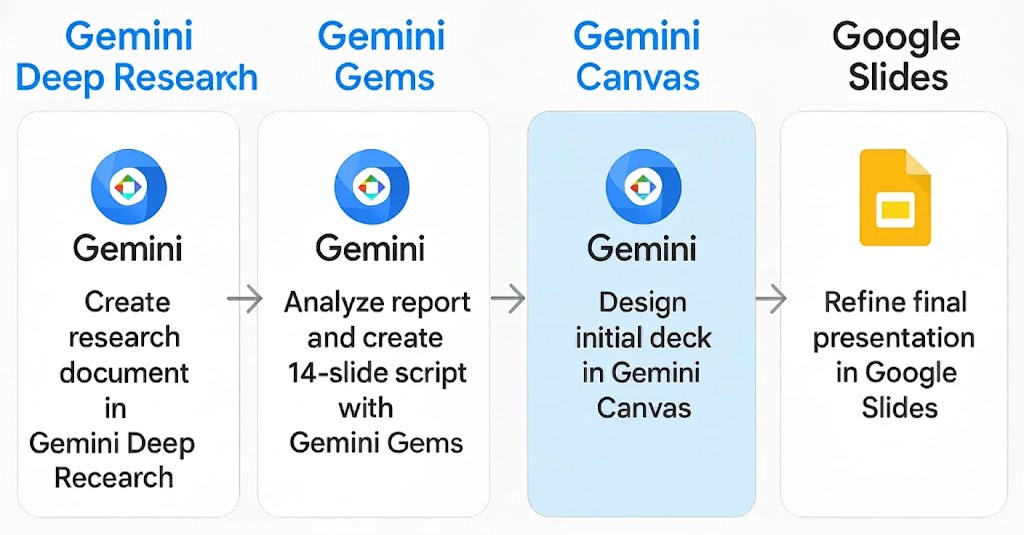

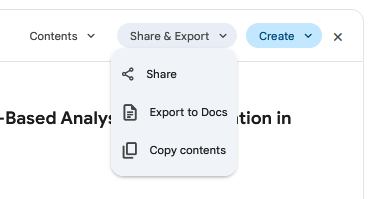

This article comes at the perfect time. How does Gemini's internal workflow handle multidisciplinary synthesis?